Living room smart home automation can be a convenient and efficient way to control various devices and appliances, but at times, it can also present its fair share of challenges. From unresponsive devices to connectivity problems, troubleshooting common issues in your living room can ensure that you make the most out of your smart home setup. In this article, we will explore some simple and effective troubleshooting techniques that can help you resolve these issues and get your living room automation back on track. So whether you’re facing problems with your smart TV or struggling with inconsistent Wi-Fi connections, read on to discover practical solutions that will keep your living room smart and stress-free.

Wi-Fi Connectivity Issues
Having trouble with your smart home devices connecting to your Wi-Fi? Don’t worry, we’ve got you covered! Here are some simple steps you can take to troubleshoot Wi-Fi connectivity issues in your living room.
Check Wi-Fi Signal Strength
The first thing you should do is check the signal strength of your Wi-Fi network. Weak signal strength can cause devices to disconnect or have trouble connecting to the network. To do this, simply go near your smart home devices and see if the Wi-Fi signal is strong. If not, you may need to move your router or invest in a Wi-Fi extender to improve signal coverage in your living room.
Restart Router
Sometimes, all it takes is a simple restart of your router to fix Wi-Fi connectivity issues. Unplug your router from the power source, wait for about 30 seconds, and then plug it back in. Give it a couple of minutes to fully come back online, and then try connecting your smart home devices to the network again. This can often help resolve any temporary glitches or conflicts with the router’s settings.
Check Firewall Settings
If your smart home devices are still having trouble connecting to your Wi-Fi network, it’s worth checking your router’s firewall settings. Firewalls are designed to protect your network from unwanted intrusions, but sometimes they can also block legitimate connections from your devices. Make sure that your smart home devices are allowed access through the firewall by checking the settings in your router’s administration panel. If necessary, you can temporarily disable the firewall to see if it resolves the connectivity issues, but remember to enable it again afterwards to maintain network security.
Device Pairing Problems
Is your smart home device refusing to pair with your phone or smart hub? Don’t worry, we’re here to help you troubleshoot device pairing problems in your living room.
Reset Device and Re-pair
The first step to troubleshoot device pairing problems is to perform a reset on the device. Each device has its own reset procedure, so refer to the manufacturer’s instructions to perform a reset. Once the device has been reset, you can try pairing it again with your phone or smart hub. In some cases, the device may have encountered a glitch or a previous pairing may have been disrupted, and a reset can help reset the device’s settings to their original state.
Ensure Proper Device Compatibility
Not all smart home devices are compatible with every phone or smart hub. Before attempting to pair a device, double-check its compatibility with your specific phone or hub model. Visit the manufacturer’s website or consult the device’s user manual for a list of compatible devices. If you find that your device is not compatible, you may need to consider upgrading to a compatible device or finding a workaround if possible.
Check Batteries
If you’re having trouble pairing a wireless or battery-powered smart home device, the issue may be with the batteries. Ensure that the batteries are installed correctly and that they have enough charge to power the device. Low battery levels can cause connectivity issues and prevent successful pairing. Consider replacing the batteries if they are old or depleted to see if it resolves the pairing problems.

App Connection Errors
Experiencing connection errors when trying to control your smart home devices through your smartphone app? Don’t worry, we’re here to guide you on troubleshooting app connection errors in your living room.
Refresh the App
Sometimes, simply refreshing the app can resolve temporary connection errors. Close the app completely, either by swiping it away or using the app switcher on your phone, and then reopen it. This forces the app to reconnect to your smart home devices and refreshes the connection. Try executing the desired actions again and see if the connection error persists.
Clear Cache and Data
Over time, app data and cache can accumulate and cause performance issues, including connection errors. Clearing the cache and data of your smart home app can help resolve these issues. Go to the app settings on your phone, find the smart home app, and clear both the cache and data. Be aware that clearing data will reset any preferences or settings you have configured, so you may need to set them up again after clearing the data.
Update the App
Regularly updating your smart home app is crucial for compatibility and performance improvements. Outdated versions of the app can sometimes cause connection errors or glitches. Check the app store for any available updates for your smart home app and install them. Once updated, try reconnecting to your devices and see if the connection errors are resolved.
Incompatible Smart Home Hub
Having issues with your smart home devices not syncing properly with your smart home hub? Let’s troubleshoot the problem and get everything working seamlessly in your living room.
Check Hub Compatibility
First and foremost, make sure that your smart home devices are compatible with your smart home hub. Not all devices work with all hubs, so it’s important to check the compatibility specifications provided by the hub manufacturer. If you find that your devices are not compatible, you may need to consider replacing them with compatible alternatives or finding a workaround using other compatible hubs or platforms.
Upgrade or Replace Hub
If you’re experiencing compatibility issues that cannot be resolved with your current smart home hub, it may be time to consider upgrading or replacing it. Newer hubs often offer improved compatibility, enhanced features, and better integration with various smart home devices. Research different hub options that are compatible with your devices and compare their features and reviews to make an informed decision. Upgrading or replacing your hub can often solve compatibility issues and provide a smoother smart home automation experience.
Contact Manufacturer Support
If you’ve checked compatibility and still can’t resolve the compatibility issues between your devices and hub, reaching out to the manufacturer’s support can be beneficial. They may have specific troubleshooting steps or insights into compatibility issues that can help you resolve the problem. Manufacturer support can often provide valuable guidance and assistance in getting your devices and hub to work together seamlessly in your living room.

Unresponsive Smart Home Devices
Is one of your smart home devices not responding to commands or showing any signs of activity? Let’s troubleshoot unresponsive smart home devices and get them back up and running in your living room.
Check Power Source
The first thing you should do when encountering unresponsive devices is to check their power source. Ensure that the device is securely plugged into a power outlet and that the outlet itself is functioning properly. If the device is battery-powered, check if the batteries are installed correctly and if they need to be replaced. Sometimes, a simple power issue can cause devices to become unresponsive, so it’s essential to eliminate this possibility first.
Restart Devices
Just like with any electronic device, sometimes a quick restart can resolve unresponsiveness. Try turning off the unresponsive device, waiting for a few seconds, and then turning it back on. This refreshes the device’s software and can help clear any temporary glitches or conflicts that may be causing the unresponsiveness. After restarting, check if the device starts responding again and if it can be controlled through the relevant app or hub.
Reset Devices to Factory Settings
If restarting the device doesn’t help, you can try resetting it to its factory settings. Keep in mind that resetting a device will erase all settings and configurations, so make sure to note down any important information or preferences before proceeding. Refer to the manufacturer’s instructions on how to perform a factory reset on the specific device and follow the steps accordingly. After resetting, you will need to set up the device again, but this can often help resolve any underlying software issues that were causing unresponsiveness.
Interference from Other Devices
Experiencing connectivity issues or poor performance with your smart home devices? It’s possible that interference from other devices in your living room is causing the problem. Let’s troubleshoot and minimize interference to improve your smart home automation experience.
Move Devices Away from Obstructions
Obstructions like walls, furniture, or appliances can hinder the strength and range of your Wi-Fi signal. If your smart home devices are in close proximity to obstructions, try moving them to a more open location. This can help improve signal strength and reduce interference from physical obstructions. Experiment with different positions and locations for your devices to find the optimal setup that minimizes interference and maximizes connectivity.
Change Wi-Fi Channel
In densely populated areas or apartment complexes, Wi-Fi interference from neighboring networks can be a common issue. Wi-Fi networks operate on different channels, and using the same channel as your neighbors can cause signal interference. Log in to your router’s administration panel and select a different Wi-Fi channel. Experiment with different channels to find the one that provides the least interference and optimal signal strength for your devices. Changing the Wi-Fi channel can significantly improve the performance and reliability of your smart home automation in the living room.
Use Shielding Materials
In some cases, interference may be caused by electromagnetic signals from nearby electronic devices. Shielding materials can help reduce or block these signals, minimizing interference with your smart home devices. Consider using shielding materials, such as foil-backed insulation or specialized electromagnetic shielding products, to wrap around or create a barrier between the interfering device and your smart home devices. This can provide added protection against electromagnetic interference and improve the overall performance of your smart home automation setup.
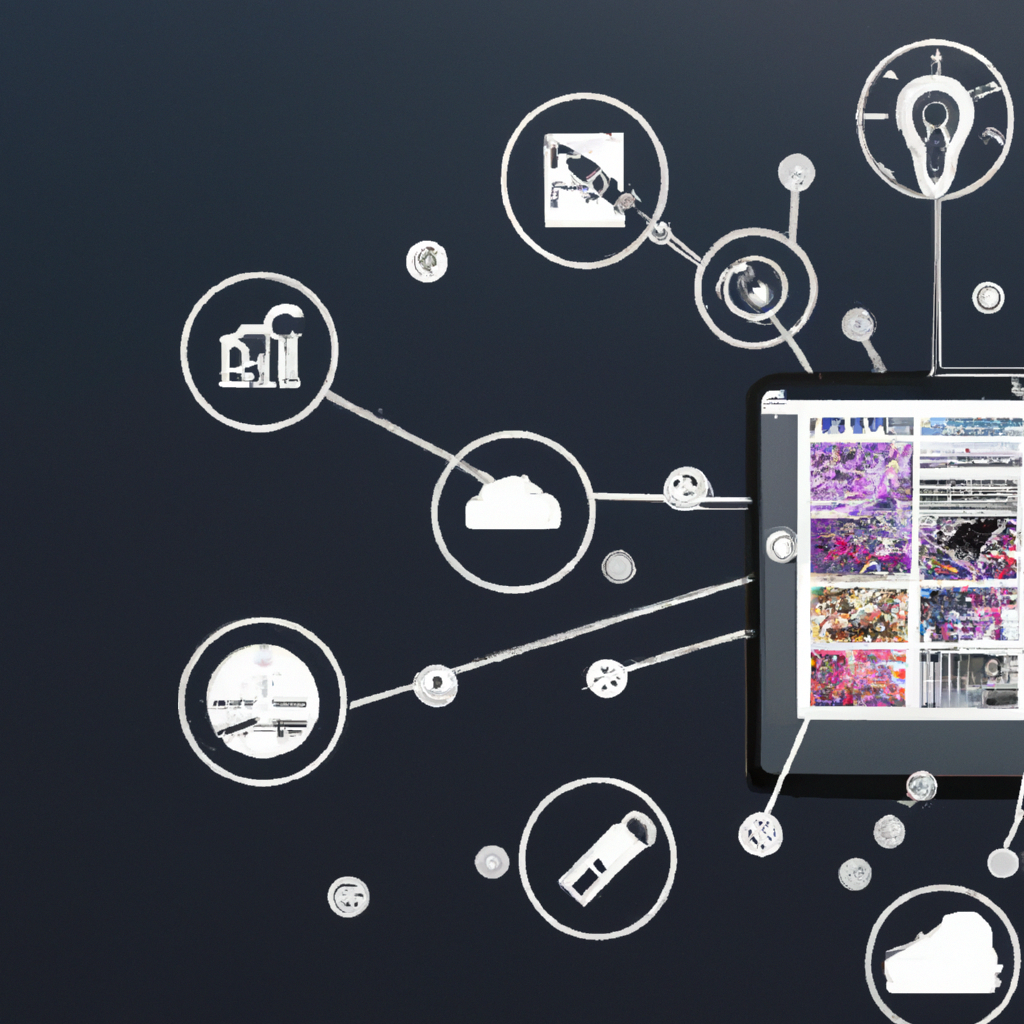
Smart Speaker Voice Recognition Issues
Having trouble with your smart speaker not accurately recognizing your voice commands? Let’s troubleshoot voice recognition issues and ensure smooth communication with your smart speaker in your living room.
Check Microphone Settings
Firstly, check the microphone settings on your smart speaker. Make sure that the microphone is enabled and not muted or set to a very low sensitivity level. Sometimes, accidental changes to the microphone settings can lead to voice recognition issues. Refer to the speaker’s user manual or consult the manufacturer’s support resources to locate the microphone settings and adjust them accordingly.
Re-train Voice Model
If your smart speaker continues to have difficulty recognizing your voice, it may be beneficial to re-train its voice model. Most smart speakers have features that enable users to train the voice recognition system for better accuracy. Follow the instructions provided by the manufacturer to re-train the voice model specifically for your voice. This process typically involves repeating certain phrases or commands to help the speaker learn your voice patterns and improve recognition.
Adjust Ambient Noise Levels
Background noise can affect the accuracy of voice recognition on your smart speaker. If you frequently experience voice recognition issues in a noisy living room, consider adjusting the ambient noise levels. Try reducing the volume of background noise-producing devices like TVs or speakers. Additionally, you may want to relocate your smart speaker away from noisy appliances or ensure that it is placed in a position that minimizes background noise interference. These adjustments can significantly improve the voice recognition capabilities of your smart speaker.
Smart TV Streaming Problems
Experiencing difficulties with streaming content on your smart TV? Don’t worry, we’ll help you troubleshoot streaming problems and get your entertainment flowing smoothly in your living room.
Check Internet Speed
One of the most common causes of streaming problems is slow internet speed. Insufficient bandwidth can lead to buffering, freezing, or poor video quality. Use an internet speed testing tool to check your current internet speed. If the speed falls below the recommended requirements for streaming, contact your internet service provider to troubleshoot and improve your connection speed. Upgrading to a higher speed plan or resolving any network issues can significantly enhance your streaming experience on your smart TV.
Update Firmware
Outdated firmware can cause compatibility issues and affect the performance of your smart TV. Regularly check for firmware updates from the manufacturer and install them as soon as they become available. Firmware updates often include bug fixes, performance improvements, and enhanced compatibility with streaming services. Updating the firmware of your smart TV can help resolve streaming problems and ensure that you have the latest features and optimizations.
Restart Streaming Devices
If your smart TV is struggling with streaming content, it may be helpful to restart both your smart TV and the streaming devices connected to it. Turn off the TV, unplug it from the power source, and wait for about 30 seconds. Simultaneously, disconnect any streaming devices, such as streaming boxes or game consoles, from their power sources. Afterward, plug in the TV and the streaming devices again, and power them on. This refreshes the system and can resolve any temporary glitches or conflicts that were causing the streaming problems.

Smart Lighting Malfunctions
Having trouble with your smart lighting behaving unpredictably or not responding to commands? Let’s troubleshoot smart lighting malfunctions and create the perfect ambiance in your living room.
Check Bulb Connections
Loose or improperly connected bulbs can often result in malfunctions or inconsistency in smart lighting. Start by ensuring that the smart bulbs are properly screwed into their respective fixtures. Check the connections and make sure they are secure. If necessary, remove and reinsert the bulbs to ensure a proper connection. In some cases, a bulb may need to be replaced if the connection is damaged or faulty.
Reset Light Switches
If your smart lighting is not responding as expected, it’s worth checking the physical switches controlling the lights. In many cases, turning off a smart bulb using the physical switch can prevent it from being controlled through the smart home automation system. Make sure the physical switches are set to the “on” position to allow the smart home automation system to control the lights. If needed, label the switches or use smart switch covers to prevent accidental turning off of the lights.
Update Firmware
Just like other smart devices, smart lighting systems receive regular firmware updates. Check the manufacturer’s website or the app associated with your smart lighting system for any available firmware updates. Updating the firmware can resolve compatibility issues, provide bug fixes, and ensure the optimal performance of your smart lighting. Follow the provided instructions to update the firmware of your smart lighting system and enjoy a seamless lighting experience in your living room.
Automated Routine Failures
Are your automated routines not working as expected? Let’s troubleshoot routine failures and ensure that your smart home automation system runs smoothly in your living room.
Verify Routine Setup
Double-check the setup of your automated routines. It’s possible that there may be missing or incorrect settings causing the routine failures. Open your smart home automation app or hub interface and review the settings for the routines that are not working. Make sure that all the necessary devices are included, the desired actions are programmed correctly, and any time or trigger settings are appropriately configured. Correct any errors or omissions and save the changes. After verifying the setup, test the routines to see if they now perform as intended.
Check Device Compatibility
Automated routines can sometimes fail if the devices involved are not fully compatible or have limited functionality. Ensure that all devices included in your routines are compatible with the smart home automation system or hub you are using. Refer to the documentation or compatibility lists provided by the manufacturer to confirm compatibility. If you find that certain devices are not fully compatible, consider finding alternative devices that provide the necessary capabilities to ensure the success of your automated routines.
Update Smart Home Automation Software
Outdated smart home automation software can lead to routine failures and inconsistencies. Check for updates for your smart home automation system or hub and install any available updates. Updating the software can provide bug fixes, compatibility improvements, and new features that can enhance the performance of your automated routines. After updating the software, review and test the routines again to ensure that they are now functioning properly.
In conclusion, troubleshooting common issues with smart home automation in the living room can be a straightforward process. By following the outlined steps for each specific problem category, you can identify and resolve connectivity issues, device pairing problems, app connection errors, compatibility concerns, unresponsiveness, interference, voice recognition issues, streaming problems, lighting malfunctions, and routine failures. Through careful troubleshooting and attention to detail, you can ensure the smooth operation of your smart home automation system and enjoy the convenience and comfort it brings to your living room.
